Langsung saja kita coba :
1. Login ke blogger
2. Masuk ke menu Rancangan - edit Html - centang Expandwidget.
Sebelum kita membuat menu ini sebaiknya backup dulu dengan cara download template lengkap untuk menjaga apabila nanti ada kesalahan atau kegagalan dalam penginstalan.
3. Cari kode #outer-wrapper {
Tambahkan kode di bawah ini di atas kode tersebut
#NavbarMenu {
background: #ffffff ;
width: 680px; /*samakan kode ini dgn lebar outer wrapper anda*/
height: 35px;
font-size: 13px;
font-family: Arial, Tahoma, Verdana;
color: #fff;
font-weight: bold;
margin: 0px;
padding: 0px;
}
#NavbarMenuleft {
width: 400px; /*Lebar menu sebelah kiri*/
float: left;
margin-top: 3px;
padding: 0;
}
#NavbarMenuright {
background:#ff7604 url(http://Alamat link background);
width: 260px; /*lebar menu search sebelah kanan*/
font-size: 11px;
float: right;
margin: 0px;
padding-left: 3px;
padding-right: 0px;
padding-top: 3px;
padding-bottom: 3px;
border:2px solid #ffffff;
-moz-border-radius-topleft:15px;
-moz-border-radius-topright:15px;
-moz-border-radius-bottomleft:15px;
-moz-border-radius-bottomright:15px;
}
#nav {
margin: 0;
padding: 0;
}
#nav ul {
float: left;
list-style: none;
margin: 0;
padding: 0;
}
#nav li {
list-style: none;
margin: 0;
padding: 0;
}
#nav li a, #nav li a:link, #nav li a:visited {
background: #ff7604 url(http://Alamat link background);
color: #ffffff;
display: block;
font-size: 14px;
font-family: trebuchet ms, Times New Roman;
font-weight: bold;
text-transform: none;
margin: 0;
padding-top:6px;
padding-bottom:5px;
padding-left:13px;
padding-right:13px;
border: 2px solid #ffffff;
-moz-border-radius-topleft:15px;
-moz-border-radius-topright:15px;
-moz-border-radius-bottomleft:15px;
-moz-border-radius-bottomright:15px;
}
#nav li a:hover, #nav li a:active {
background: #ff7604 url(http://Alamat link hover background);
color: #ffffff;
margin: 0;
padding-top:6px;
padding-bottom:5px;
padding-left:13px;
padding-right:13px;
text-decoration: none;
-moz-border-radius-topleft:15px;
-moz-border-radius-topright:15px;
-moz-border-radius-bottomleft:15px;
-moz-border-radius-bottomright:15px;
}
#nav li li a, #nav li li a:link, #nav li li a:visited {
background: #ff7604 url(http://Alamat link background);
width: 150px;
color: #ffffff;
font-size: 14px;
font-family: trebuchet ms, Times New Roman;
font-weight: normal;
text-transform: none;
float: none;
margin: 0;
padding: 7px 10px;
border: 1px solid #ffffff;
}
#nav li li a:hover, #nav li li a:active {
background: #ff7604 url(http://Alamat link hover background);
color: #ffffff;
padding: 7px 10px;
}
#nav li {
float: left;
padding: 0;
}
#nav li ul {
z-index: 9999;
position: absolute;
left: -999em;
height: auto;
width: 170px;
margin: 0;
padding: 0;
}
#nav li ul a {
width: 140px;
}
#nav li ul ul {
margin: -32px 0 0 171px;
}
#nav li:hover ul ul, #nav li:hover ul ul ul, #nav li.sfhover ul ul, #nav li.sfhover ul ul ul {
left: -999em;
}
#nav li:hover ul, #nav li li:hover ul, #nav li li li:hover ul, #nav li.sfhover ul, #nav li li.sfhover ul, #nav li li li.sfhover ul {
left: auto;
}
#nav li:hover, #nav li.sfhover {
position: static;
}
#searchform {
margin: 0;
padding: 0;
overflow: hidden;
display: inline;
}
#searchbox {
background: #ffffff !important;
width: 210px; /*Lebar kolom search*/
color: #202020;
font-size: 12px;
font-family: Trebuchet MS;
font-weight: normal;
margin: 0;
padding: 4px 0 3px 5px;
border: 2px solid #c0c0c0;
display: inline;
-moz-border-radius-topleft: 21px;
-moz-border-radius-topright: 21px;
-moz-border-radius-bottomleft: 21px;
-moz-border-radius-bottomright: 21px;
}
#searchbutton {
cursor: pointer;
background: #ffffff;
color: #FF8000;
font-size: 11px;
font-family: Trebuchet MS;
margin: 0 0 0 5px;
padding: 3px 3px 2px;
font-weight: bold;
border: 2px solid #c0c0c0;
-moz-border-radius-topleft: 18px;
-moz-border-radius-topright: 18px;
-moz-border-radius-bottomleft: 18px;
-moz-border-radius-bottomright: 18px;
}
background: #ffffff ;
width: 680px; /*samakan kode ini dgn lebar outer wrapper anda*/
height: 35px;
font-size: 13px;
font-family: Arial, Tahoma, Verdana;
color: #fff;
font-weight: bold;
margin: 0px;
padding: 0px;
}
#NavbarMenuleft {
width: 400px; /*Lebar menu sebelah kiri*/
float: left;
margin-top: 3px;
padding: 0;
}
#NavbarMenuright {
background:#ff7604 url(http://Alamat link background);
width: 260px; /*lebar menu search sebelah kanan*/
font-size: 11px;
float: right;
margin: 0px;
padding-left: 3px;
padding-right: 0px;
padding-top: 3px;
padding-bottom: 3px;
border:2px solid #ffffff;
-moz-border-radius-topleft:15px;
-moz-border-radius-topright:15px;
-moz-border-radius-bottomleft:15px;
-moz-border-radius-bottomright:15px;
}
#nav {
margin: 0;
padding: 0;
}
#nav ul {
float: left;
list-style: none;
margin: 0;
padding: 0;
}
#nav li {
list-style: none;
margin: 0;
padding: 0;
}
#nav li a, #nav li a:link, #nav li a:visited {
background: #ff7604 url(http://Alamat link background);
color: #ffffff;
display: block;
font-size: 14px;
font-family: trebuchet ms, Times New Roman;
font-weight: bold;
text-transform: none;
margin: 0;
padding-top:6px;
padding-bottom:5px;
padding-left:13px;
padding-right:13px;
border: 2px solid #ffffff;
-moz-border-radius-topleft:15px;
-moz-border-radius-topright:15px;
-moz-border-radius-bottomleft:15px;
-moz-border-radius-bottomright:15px;
}
#nav li a:hover, #nav li a:active {
background: #ff7604 url(http://Alamat link hover background);
color: #ffffff;
margin: 0;
padding-top:6px;
padding-bottom:5px;
padding-left:13px;
padding-right:13px;
text-decoration: none;
-moz-border-radius-topleft:15px;
-moz-border-radius-topright:15px;
-moz-border-radius-bottomleft:15px;
-moz-border-radius-bottomright:15px;
}
#nav li li a, #nav li li a:link, #nav li li a:visited {
background: #ff7604 url(http://Alamat link background);
width: 150px;
color: #ffffff;
font-size: 14px;
font-family: trebuchet ms, Times New Roman;
font-weight: normal;
text-transform: none;
float: none;
margin: 0;
padding: 7px 10px;
border: 1px solid #ffffff;
}
#nav li li a:hover, #nav li li a:active {
background: #ff7604 url(http://Alamat link hover background);
color: #ffffff;
padding: 7px 10px;
}
#nav li {
float: left;
padding: 0;
}
#nav li ul {
z-index: 9999;
position: absolute;
left: -999em;
height: auto;
width: 170px;
margin: 0;
padding: 0;
}
#nav li ul a {
width: 140px;
}
#nav li ul ul {
margin: -32px 0 0 171px;
}
#nav li:hover ul ul, #nav li:hover ul ul ul, #nav li.sfhover ul ul, #nav li.sfhover ul ul ul {
left: -999em;
}
#nav li:hover ul, #nav li li:hover ul, #nav li li li:hover ul, #nav li.sfhover ul, #nav li li.sfhover ul, #nav li li li.sfhover ul {
left: auto;
}
#nav li:hover, #nav li.sfhover {
position: static;
}
#searchform {
margin: 0;
padding: 0;
overflow: hidden;
display: inline;
}
#searchbox {
background: #ffffff !important;
width: 210px; /*Lebar kolom search*/
color: #202020;
font-size: 12px;
font-family: Trebuchet MS;
font-weight: normal;
margin: 0;
padding: 4px 0 3px 5px;
border: 2px solid #c0c0c0;
display: inline;
-moz-border-radius-topleft: 21px;
-moz-border-radius-topright: 21px;
-moz-border-radius-bottomleft: 21px;
-moz-border-radius-bottomright: 21px;
}
#searchbutton {
cursor: pointer;
background: #ffffff;
color: #FF8000;
font-size: 11px;
font-family: Trebuchet MS;
margin: 0 0 0 5px;
padding: 3px 3px 2px;
font-weight: bold;
border: 2px solid #c0c0c0;
-moz-border-radius-topleft: 18px;
-moz-border-radius-topright: 18px;
-moz-border-radius-bottomleft: 18px;
-moz-border-radius-bottomright: 18px;
}
4. Selanjutnya cari kode <div id='content-wrapper'>
5. Letakan kode di bawah ini tepat di atas kode tersebut :
<div id='NavbarMenu'>
<div id='NavbarMenuleft'>
<ul id='nav'>
<li><a expr:href='data:blog.homepageUrl'>Home</a></li>
<li>
<a href='#'>Sample Page</a>
<ul>
<li>
<a href='#'>Sub Page #1</a>
<ul>
<li><a href='#'>Sub Sub Page #1</a></li>
<li><a href='#'>Sub Sub Page #2</a></li>
<li><a href='#'>Sub Sub Page #3</a></li>
</ul>
</li>
<li><a href='#'>Sub Page #2</a></li>
<li><a href='#'>Sub Page #3</a></li>
<li><a href='#'>Sub Page #4</a></li>
<li><a href='#'>Sub Page #5</a></li>
</ul>
</li>
<li><a href='#'>Sample Post</a></li>
<li><a href='#'>Blog Page</a></li>
</ul>
</div>
<div id='NavbarMenuright'>
<form action='/demo/church/index.php' id='searchform' method='get'> <input id='searchbox' name='s' onblur='if (this.value == '') {this.value = 'Search this website...';}' onfocus='if (this.value == 'Search this website...') {this.value = '';}' type='text' value='Search this website...'/> <input id='searchbutton' type='submit' value='GO'/></form>
</div>
</div>
<div id='NavbarMenuleft'>
<ul id='nav'>
<li><a expr:href='data:blog.homepageUrl'>Home</a></li>
<li>
<a href='#'>Sample Page</a>
<ul>
<li>
<a href='#'>Sub Page #1</a>
<ul>
<li><a href='#'>Sub Sub Page #1</a></li>
<li><a href='#'>Sub Sub Page #2</a></li>
<li><a href='#'>Sub Sub Page #3</a></li>
</ul>
</li>
<li><a href='#'>Sub Page #2</a></li>
<li><a href='#'>Sub Page #3</a></li>
<li><a href='#'>Sub Page #4</a></li>
<li><a href='#'>Sub Page #5</a></li>
</ul>
</li>
<li><a href='#'>Sample Post</a></li>
<li><a href='#'>Blog Page</a></li>
</ul>
</div>
<div id='NavbarMenuright'>
<form action='/demo/church/index.php' id='searchform' method='get'> <input id='searchbox' name='s' onblur='if (this.value == '') {this.value = 'Search this website...';}' onfocus='if (this.value == 'Search this website...') {this.value = '';}' type='text' value='Search this website...'/> <input id='searchbutton' type='submit' value='GO'/></form>
</div>
</div>
6. Gantilah kode yang berwarna ‘#’ sesuai dengan ‘Alamat link yang anda ingin pasang’.
7. Selanjutnya,ganti text berwarna hijau dengan judul dari link anda tersebut.
contoh:
7. Selanjutnya,ganti text berwarna hijau dengan judul dari link anda tersebut.
contoh:
<li><a href=’http://gobelajarmandiri.blogspot.com>Bisnis Internet</a></li>
8. Selesai.. dan lihat hasilnya..
SEMOGA BERMANFAAT
SEMOGA BERMANFAAT














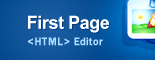
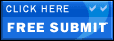





0 komentar:
Posting Komentar